Backups
Backups can be created to save your library data and app settings. You can transfer and restore backup files between devices and endorsed forks.
How to create a backup
- Go to -> .
- Select Create backup and choose a location to save it.
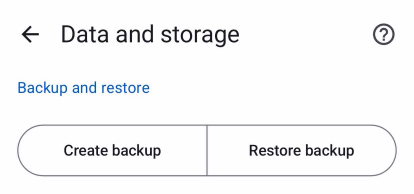
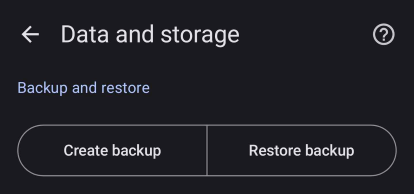
General backup details
What is included in a backup?
Backups (with pre-selected items) will contain the following:
Library data
- Library entries
- Chapters - Chapter data for saved entries
- Tracking - Trackers added to individual saved entries
- History - Read history for saved entries
- Categories
- All read entries - Keeps unsaved entry data (not included in automatic backups)
Settings data
- App settings
- Extension repos
- Source settings
- Include sensitive settings - Tracker login tokens (not included by default)
What is not included in a backup?
- Extensions
- Downloaded chapter files including local source chapters
- Custom covers applied to entries
TIP
To convert your backups to JSON or to view and edit the information outside of the app, you can use Mihon Backup Viewer.
Restoring a backup
Restore a compatible backup file in -> .
TIP
To ensure a smooth restoration process, remember to:
- Log into the Tracking services you previously used.
- Download any extensions you've used in your backup.
The app will list any missing trackers and/or extensions in the Restore screen.
Transferring downloads to a new installation
During the setup or after restoring a backup to Komikku:
- In -> , double-check your specified Storage location that Komikku has access to.
- Transfer or move your previously downloaded chapters into the "downloads" folder of your set Storage location.
- In -> -> , tap on "Reindex downloads" to rescan your downloaded chapters.
Suggestions for backups
Enabling automatic backups
It is highly recommended to enable automatic backups to ensure you can recover in case of any issues.
How to enable automatic backups
- Go to -> .
- Set a backup frequency to schedule automatic backups.
- Automatic backup files can be found in your specified Storage location's "autobackup" folder.
- In case of an error or issue, this allows you to retain a recent copy of your library data.
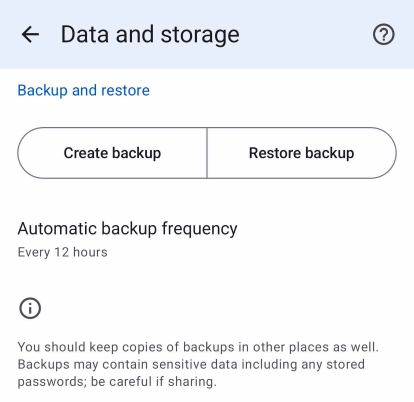
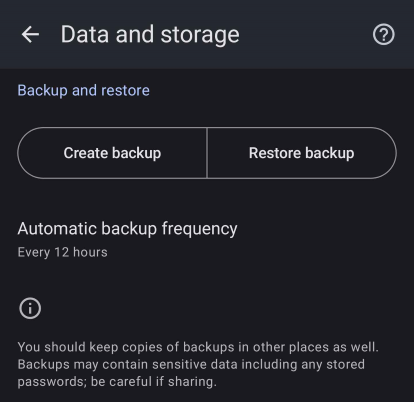
Syncing backups with external cloud services
Cross device sync in Komikku is available via Google Drive Sync, or users can use Autosync for Google Drive in order to sync backup files to Drive automatically with the following steps:
- Install the FolderSync app from the link above.
- Enable Automatic Backups and set it to your desired frequency.
- In the FolderSync app, navigate and select the "autobackup" folder to begin syncing to your preferred cloud service.
- On your second device, download the latest backup from your cloud service to restore into Komikku.
Users who are familiar with Autosync for Google Drive or Tasker can setup auto sync of their backups similarly.
Additional information for forks
WARNING
This section explores some extra details regarding restoring backups from forks.
All Komikku (and Tachiyomi) forks support the .tachibk/.proto.gz format to backup/restore your library.
In addition, some forks have specific limitations regarding backup restoration:
All forks have fork-specific settings and changes that might be saved in Backups. Such settings are not restored in Komikku and will get lost when creating a new backup.
All settings from Mihon & TachiyomiSY should be supported & restored.
These will NOT be restored to Komikku or its forks.
Only TachiyomiAZ supports creating/restoring both legacy
.jsonbackups and.proto.gzbackups.Users are recommended to update their
.jsonbackups to use the improved and efficient.tachibk/.proto.gzbackups.
Be aware of these limitations when dealing with backups in different Komikku and Tachiyomi forks.